ObjectClear AI: Complete Object Removal Solution
ObjectClear AI is a state-of-the-art object removal model that eliminates target objects and their associated effects including shadows, reflections, and other visual artifacts while maintaining background consistency and naturalness.
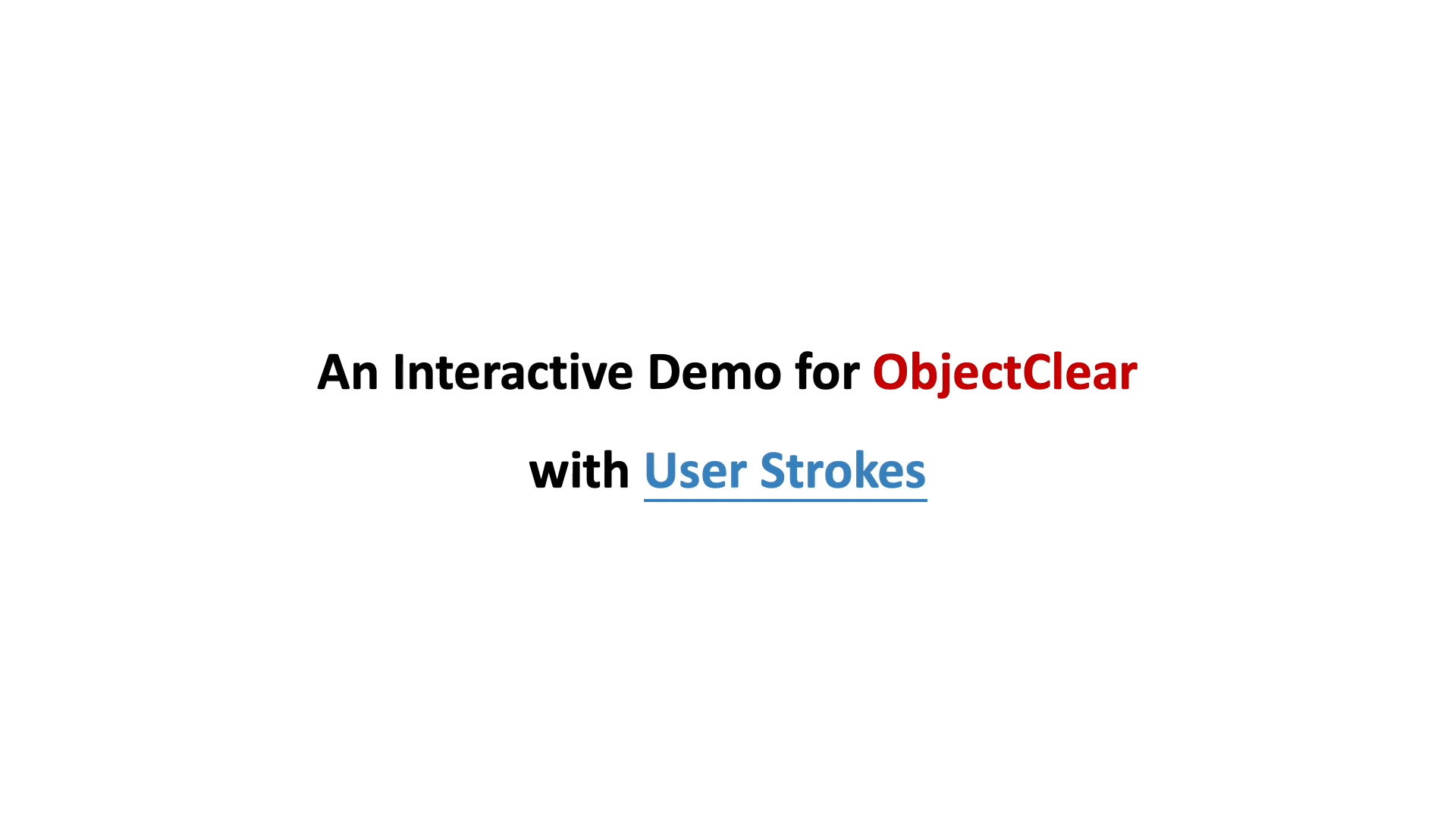
What is ObjectClear AI?
ObjectClear AI represents a significant advancement in image editing technology, specifically designed to address the complex challenge of complete object removal from photographs. Unlike traditional image editing tools that simply erase objects, ObjectClear AI intelligently removes both the target object and its associated effects, such as shadows, reflections, and lighting changes.
The system utilizes Object-Effect Attention mechanism, a specialized approach that helps the model understand not just where objects are located, but also how they interact with their environment. This means when you remove a person from a beach photo, ObjectClear AI also eliminates their footprints in the sand and their shadow, creating a naturally complete removal that looks authentic.
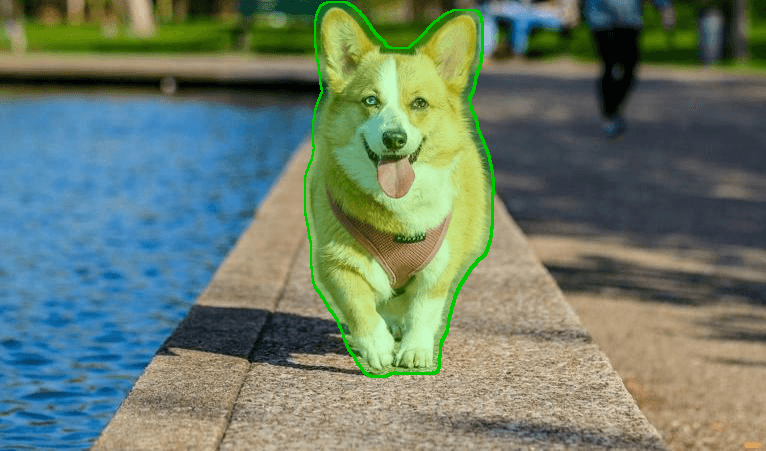
Input image with mask

Clean output with objects removed
Built on the OBER (OBject-Effect Removal) dataset, ObjectClear AI has been trained on diverse scenarios including complex multi-object scenes, various lighting conditions, and different surface interactions. This extensive training enables the model to handle real-world removal tasks with remarkable accuracy and naturalness.
ObjectClear AI Overview
| Feature | Description |
|---|---|
| AI Model | ObjectClear AI |
| Primary Function | Object and Effect Removal |
| Technology | Object-Effect Attention Mechanism |
| Input Methods | Interactive Clicks, Brush Strokes, Masks |
| Dataset | OBER (Object-Effect Removal Dataset) |
| GitHub Repository | zjx0101/ObjectClear |
| Research Institution | S-Lab, Nanyang Technological University |
| Specialty | Complex Multi-Object Scene Processing |
How ObjectClear AI Works
1. Input Processing
ObjectClear AI accepts various input methods including direct image uploads, interactive clicking on target objects, or drawing brush strokes to define removal areas. The system processes these inputs to create precise object masks.
2. Object-Effect Attention
The core innovation lies in the Object-Effect Attention mechanism that identifies not only the primary object but also its secondary effects like shadows, reflections, and environmental interactions.
3. Background Reconstruction
Using attention-guided fusion strategy, ObjectClear AI reconstructs the background naturally, preserving original textures, lighting, and details while ensuring consistency across the entire image.
4. Quality Enhancement
The final output undergoes quality enhancement to ensure natural transitions, proper color matching, and realistic background completion that maintains the original image quality.
Installation and Setup
To run ObjectClear AI locally, follow these steps:
# Clone the repository
git clone https://github.com/zjx0101/ObjectClear.git
cd ObjectClear
# Create conda environment
conda create -n objectclear python=3.10 -y
conda activate objectclear
# Install dependencies
pip3 install -r requirements.txt
Key Features of ObjectClear AI
Complete Object-Effect Removal
Eliminates both primary objects and their secondary effects including shadows, reflections, and environmental interactions in a single operation.
Background Preservation
Maintains original background quality and consistency through attention-guided fusion, ensuring natural-looking results without artifacts.
Interactive Interface
Supports multiple interaction methods including point clicks, brush strokes, and mask uploads for precise object selection and removal.
Multi-Object Processing
Handles complex scenes with multiple objects, processing various removal tasks simultaneously while maintaining scene coherence.
High-Quality Results
Produces professional-grade results suitable for commercial use, photography, and content creation with minimal post-processing required.
Diverse Scene Support
Trained on varied environments including indoor, outdoor, architectural, and natural scenes for comprehensive removal capabilities.
ObjectClear AI in Action
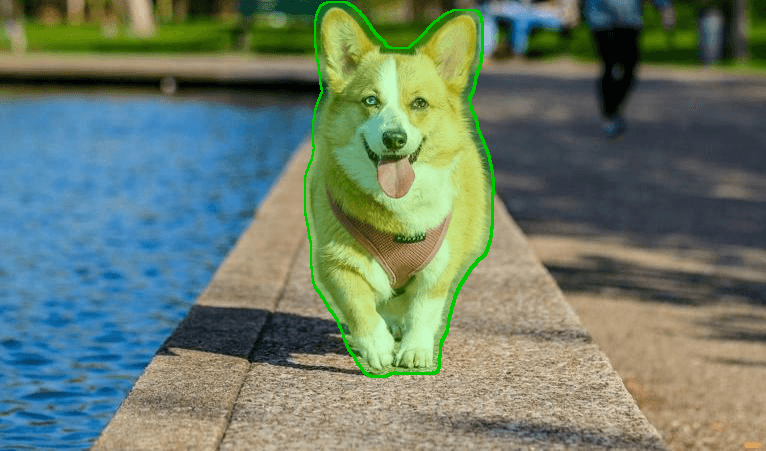
Input image with mask

Clean output with objects removed

Input image with mask

Clean output with objects removed

Input image with mask

Clean output with objects removed

Input image with mask

Clean output with objects removed
Usage Examples
- • Photography: Remove unwanted people or objects from vacation photos
- • Real Estate: Clean up property photos by removing temporary objects
- • E-commerce: Create clean product images by removing background distractions
- • Art and Design: Prepare base images for creative projects and compositions
- • Social Media: Enhance personal photos by removing unwanted elements
Interactive Demo
Interactive Demo
Experience ObjectClear AI in action with our live demonstration:
Advantages and Limitations
Advantages
- ✓ Removes objects and their effects simultaneously
- ✓ Preserves background detail and consistency
- ✓ Handles complex multi-object scenarios
- ✓ Multiple interaction methods available
- ✓ Professional-quality output results
- ✓ No manual post-processing required
- ✓ Works with various image types and scenes
- ✓ Fast processing with attention mechanism
Considerations
- • Requires clear object boundaries for best results
- • Complex overlapping objects may need multiple passes
- • Performance depends on image resolution and quality
- • Large objects in small images may affect background reconstruction
- • Highly textured backgrounds require more processing time
How to Use ObjectClear AI
Step 1: Upload Your Image
Begin by uploading the image you want to edit. ObjectClear AI supports common image formats including JPEG, PNG, and WEBP files.
Step 2: Select Objects to Remove
Use interactive clicking, brush strokes, or upload a mask to define which objects should be removed. The system will automatically detect object boundaries and effects.
Step 3: Process with ObjectClear AI
Click the process button to initiate object removal. The Object-Effect Attention mechanism will analyze the scene and identify all elements to be removed.
Step 4: Review and Download
Examine the processed result and download the final image. The output maintains original resolution and quality while providing clean object removal.